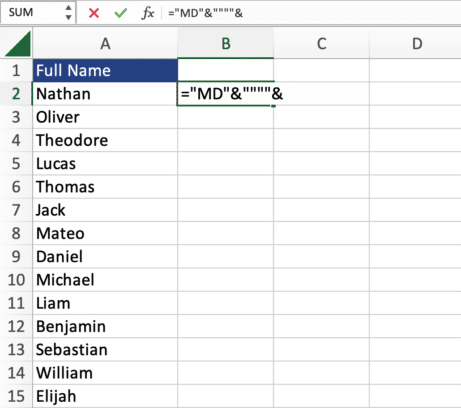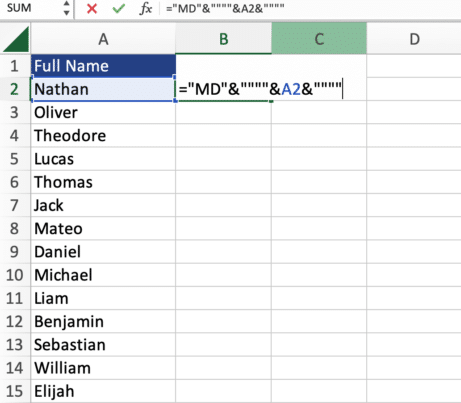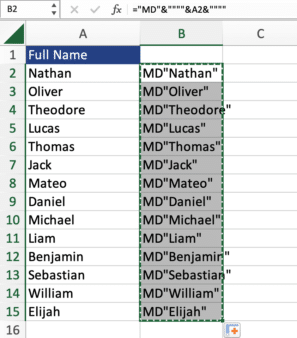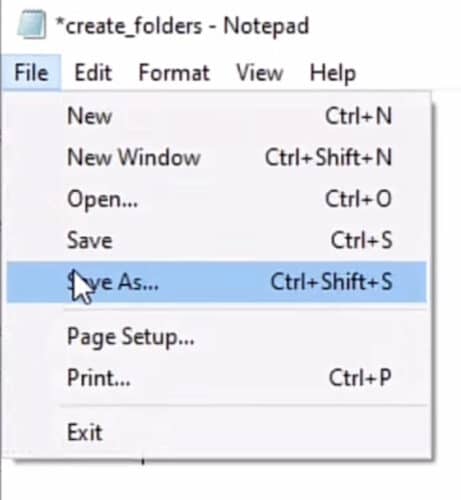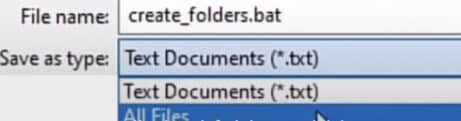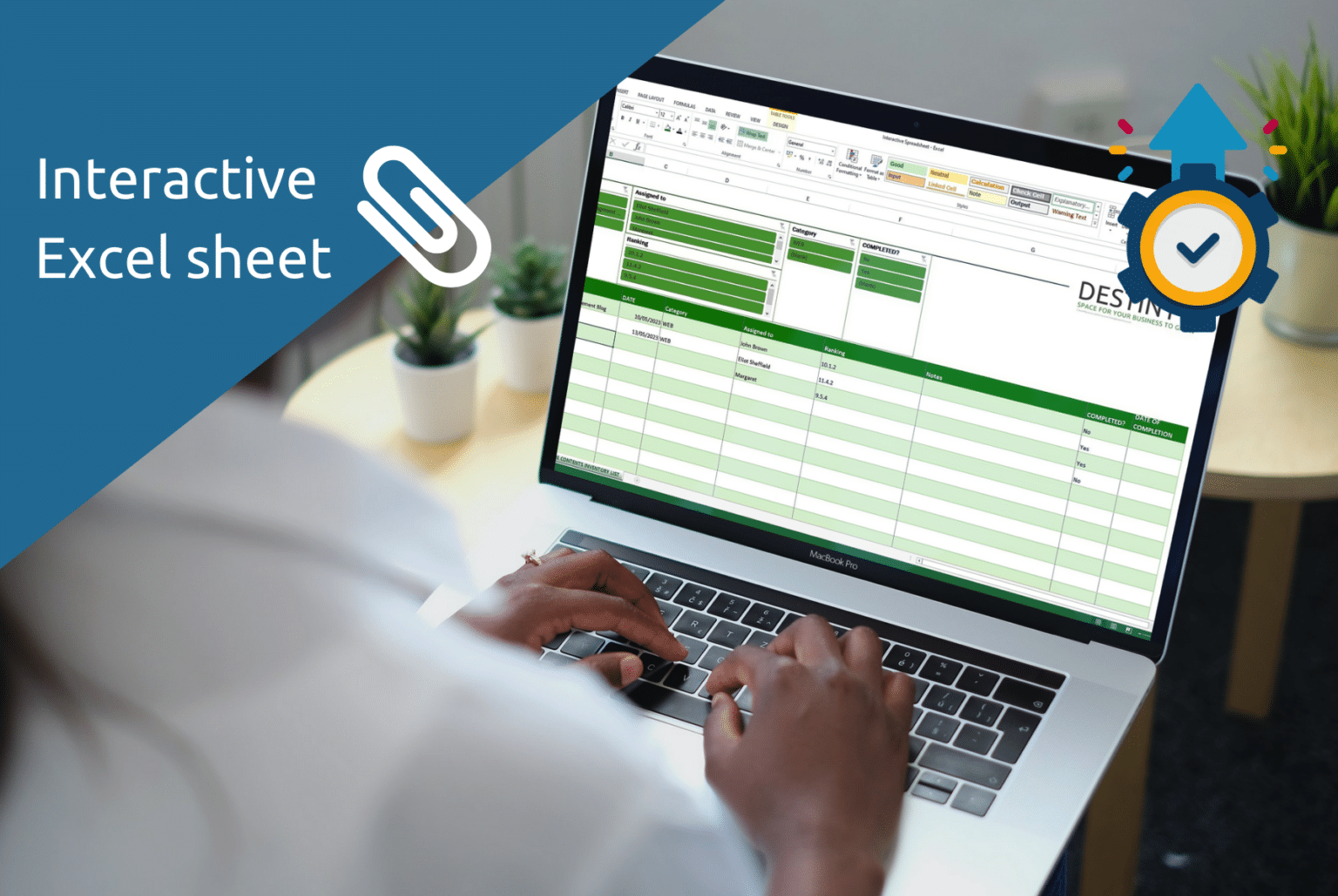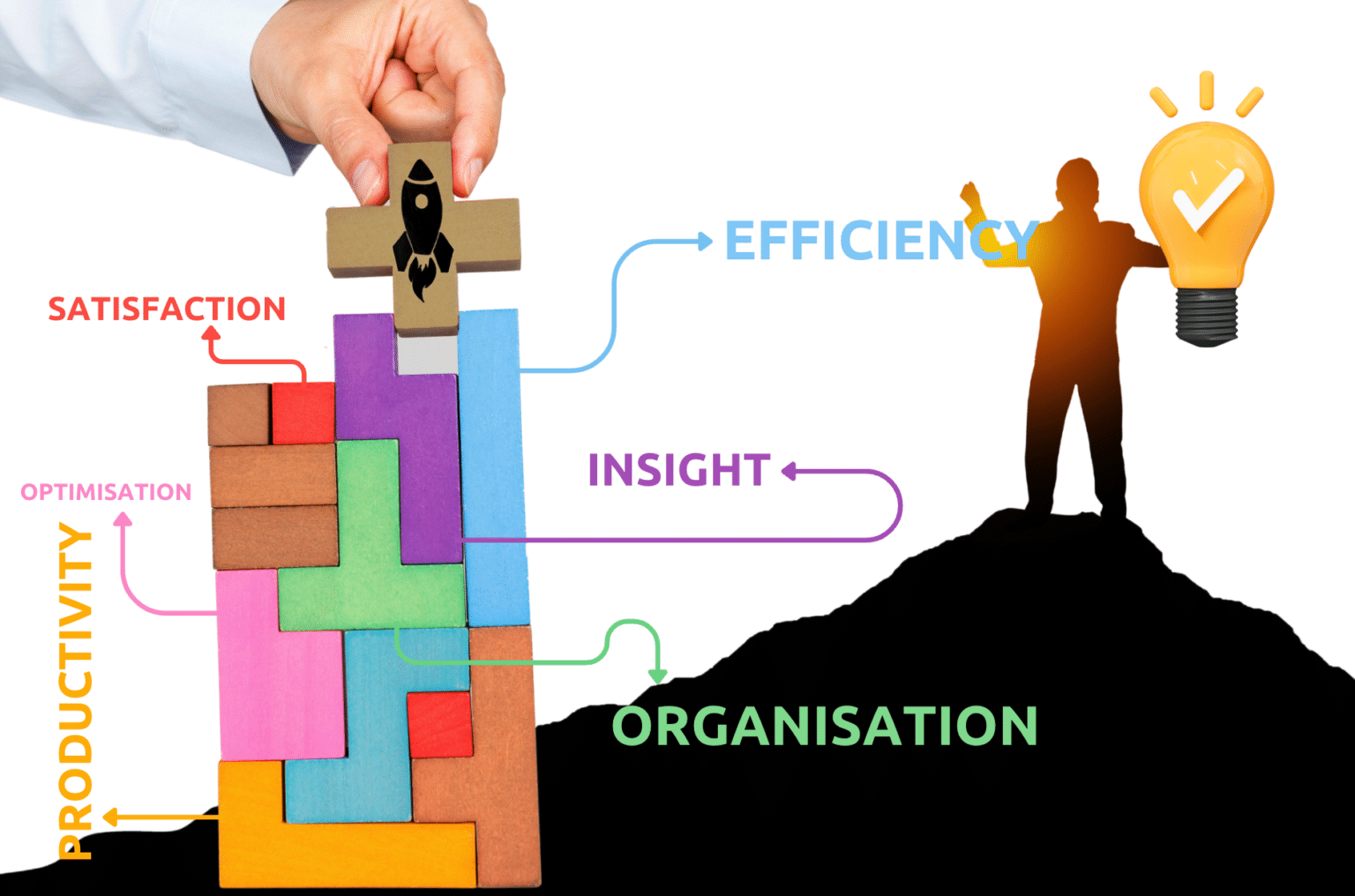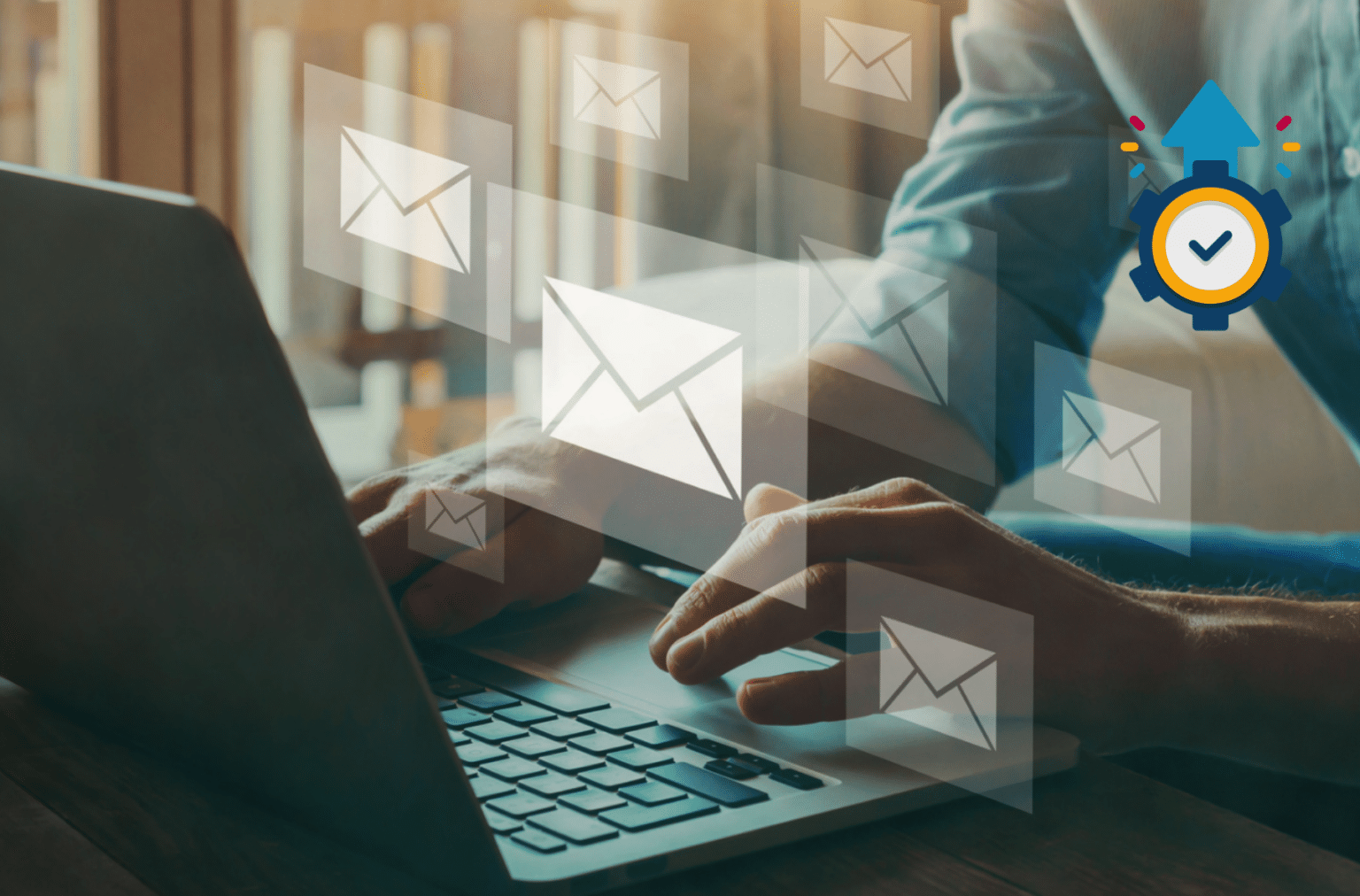how to create 500 folders in seconds in excel
Excel is a powerful tool that can help with this, but sometimes creating multiple folders can be a time-consuming task. In this step-by-step guide, I will show you how to create multiple folders in Excel in seconds.
Let's say you have to organise the employees of a company by creating separate folders for each employee. If the company has 500 employees, manually creating these folders will take a lot of time. Instead of spending hours on this task, you can use the following method to create 500 folders in seconds:
1. Add formula ="MD"&""""& in the first cell.
2. Select the first employee.
3. Continue by typing &"""".
4. Hit Enter.
5. Double-click on the first cell to reflect the formula for all the employees' names.
6. Copy all list.
7. Navigate to the folder on your PC where you want to create new folders.
8. Create a NotePad file "create_folders".
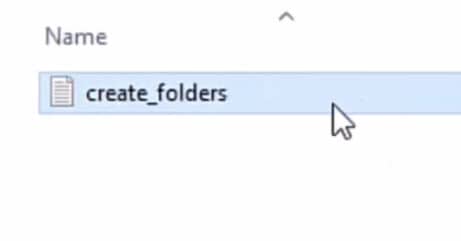
9. Paste your list there.
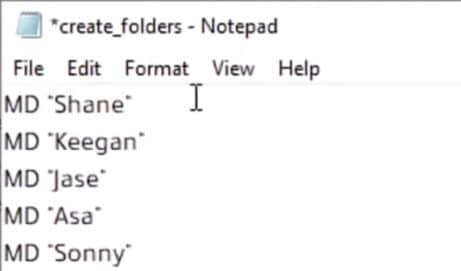
10. Save this file name as create_folders.bat.
11. Save as type All Files.
12. Click Save.
13. Double click the BAT file.
This will create all the employee folders.
In summary, organising your files and documents can be a tedious task, especially if you have a lot of employees or clients to keep track of. However, with the simple trick I've shared here, you can create multiple folders in Excel in just seconds. This can save you valuable time and effort that can be better spent on other important tasks.
The best part is that this guide can be used for any type of data entry, whether it's organising clients, invoices, or anything else. So why not give it a try? By following these easy steps, you can quickly create folders for all your data, making it easier to stay organised and productive.
Explore Similar Topics
YOU MAY ALSO LIKE