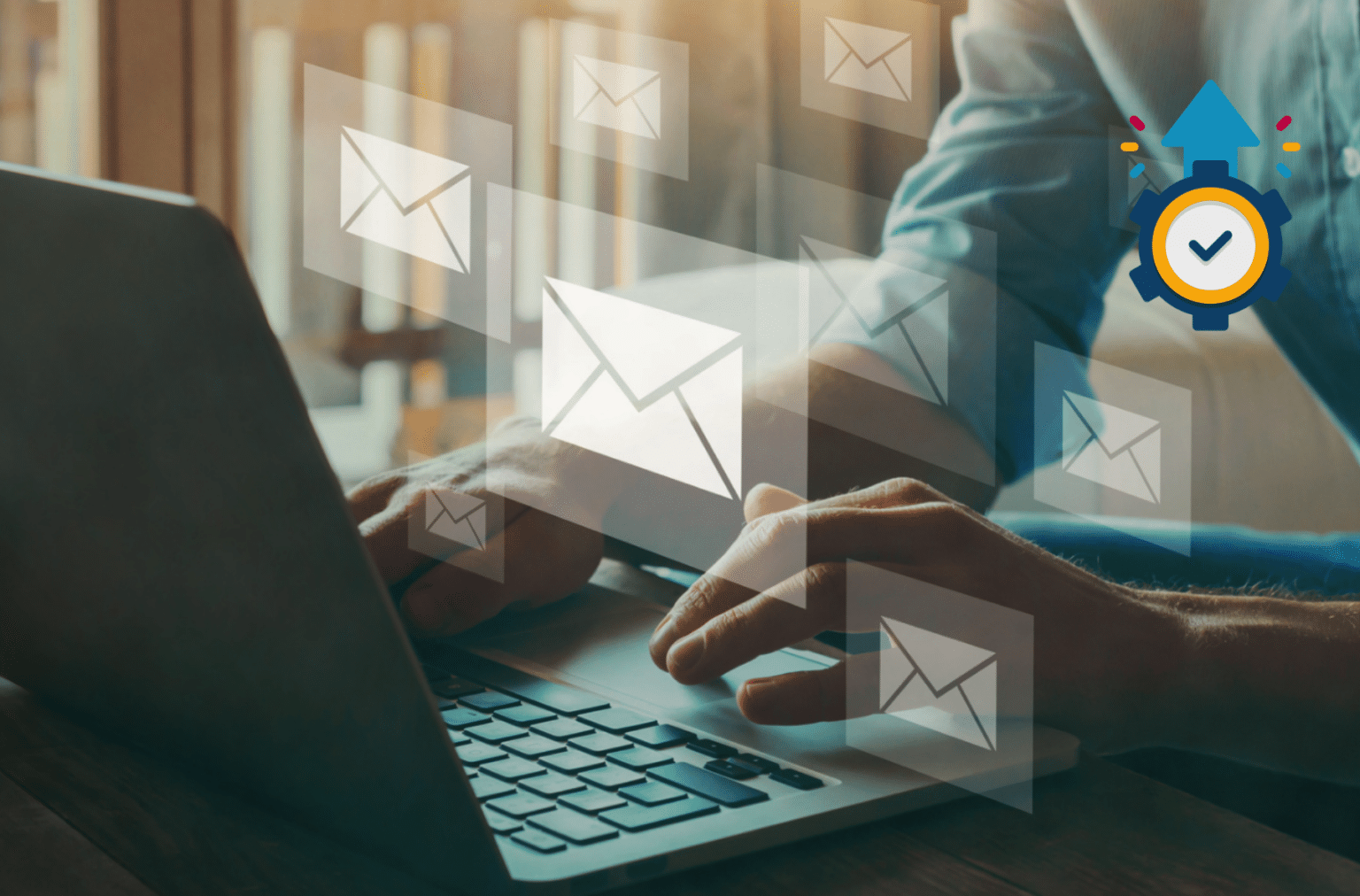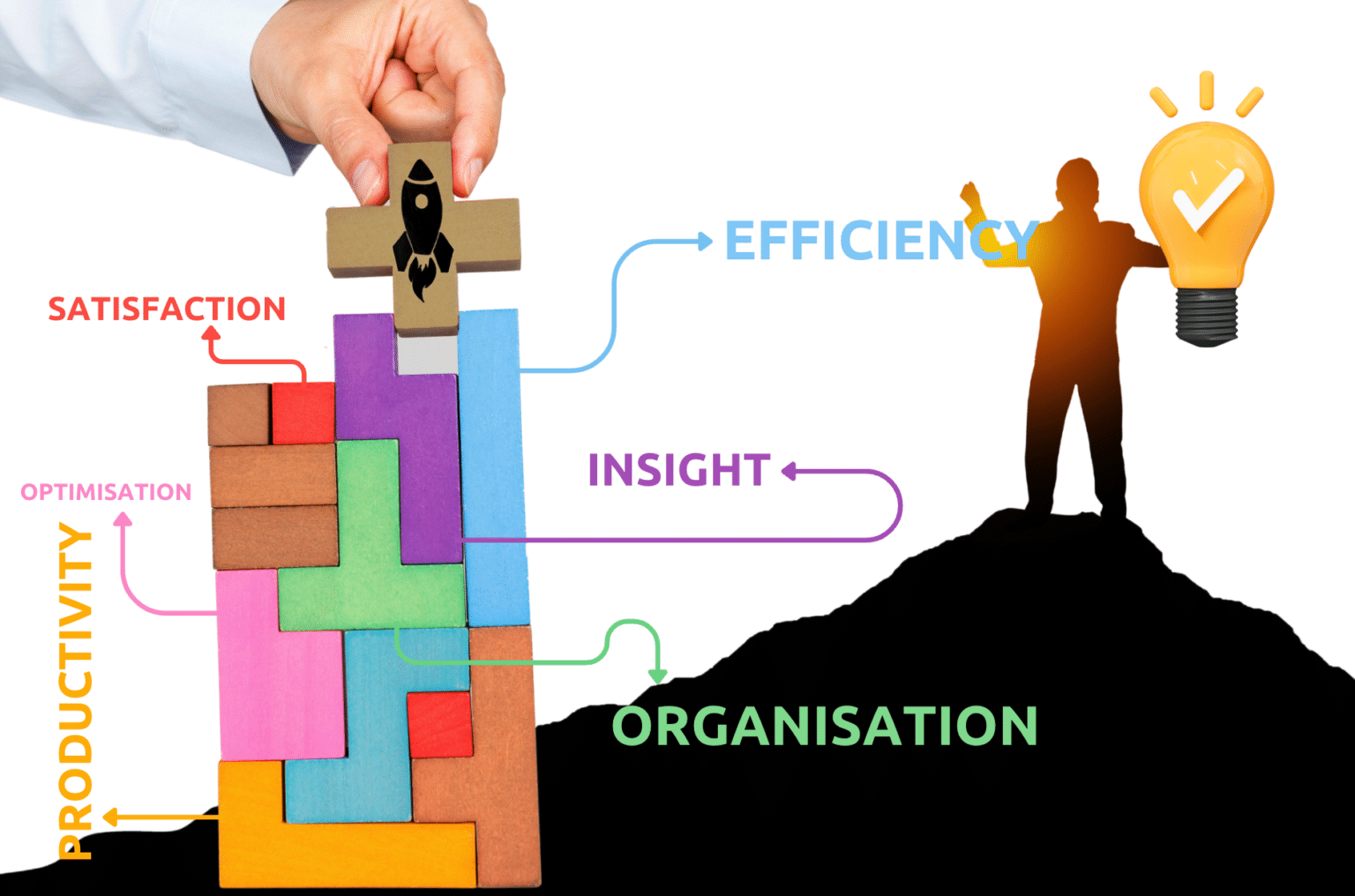How to Colour Code Emails Sent Only to You in Outlook
Are you tired of sifting through your inbox to find emails sent only to you? With Outlook’s colour coding feature, you can easily identify these emails by their colour. Here’s how:
- Choose a Colour that Stands Out: When creating a new rule, you can choose from a variety of colours for your emails. Make sure to pick a colour that stands out from the others in your inbox so that you can quickly identify emails sent only to you.
- Combine Multiple Conditions: You can use multiple conditions to create a more complex rule for your colour coding. For example, you can create a rule that colours emails sent only to you and with high importance red to make them stand out even more.
- Use Categories: Categories are another useful tool in Outlook that can help you organise your inbox. You can assign a category to emails sent only to you and then use the colour of the category to identify them.
- Save Your Rules: Once you have created a rule, you can save it for future use. This means that you don't have to recreate the rule every time you want to colour code emails sent only to you.
- Test Your Rule: Before you start relying on your new rule, it's a good idea to test it to make sure it's working as intended. You can do this by sending yourself a test email and making sure that it's coloured correctly.
- Consider Using Filters: If you receive a lot of emails and only a small percentage are sent only to you, you can use filters to narrow down your search. For example, you can filter your inbox to only show emails sent only to you from your boss.
- Customise Your View: You can customise your view in Outlook to display only the information you need. This can make it easier to spot emails sent only to you, as they will stand out more in a less cluttered inbox.
That’s it! Now you can easily identify emails sent only to you by their colour.
By following these tips, you can make the most of Outlook’s colour coding feature and save time and energy when sifting through your inbox.
Explore Similar Topics
9 Must-Have Apps for Microsoft Outlook to Boost Your Productivity
MICROSOFT OUTLOOK
13 Tips to Use Microsoft Outlook Like a Pro
MICROSOFT OUTLOOK
Outlook's Search Feature to Find Emails Quickly
MICROSOFT OUTLOOK
YOU MAY ALSO LIKE
Why Time Management is Critical for Business Owners
TIME MANAGEMENT TECHNIQUES
Why Virtual Assistant Support is Essential in Today's Digital Landscape
MAXIMISE YOUR BUSINESS WITH A SKILLED VA
Essential Tasks a Virtual Assistant Can Handle
MAXIMISE YOUR BUSINESS WITH A SKILLED VA
7 BIG Reasons Why You Should Make Good Admin Your Top Priority Now!
BUSINESS GROWTH & SUCCESS STRATEGIES
Creating Killer Content: Tips and Ideas
BUSINESS GROWTH & SUCCESS STRATEGIES